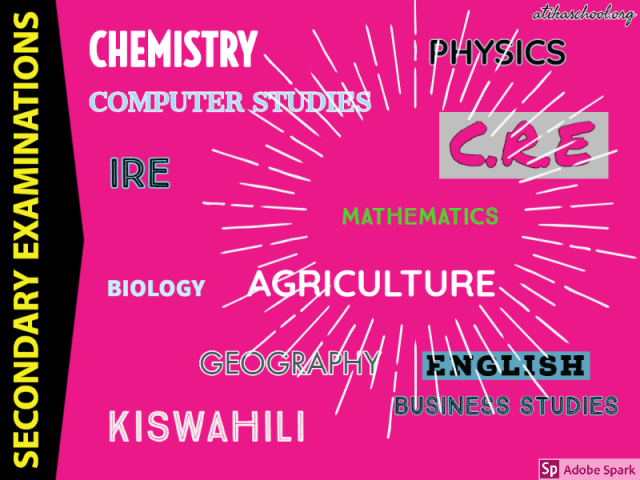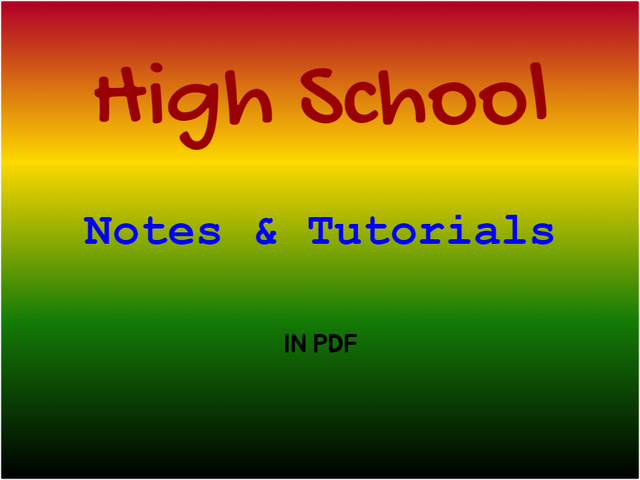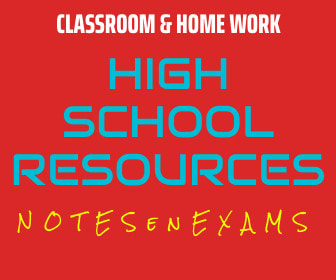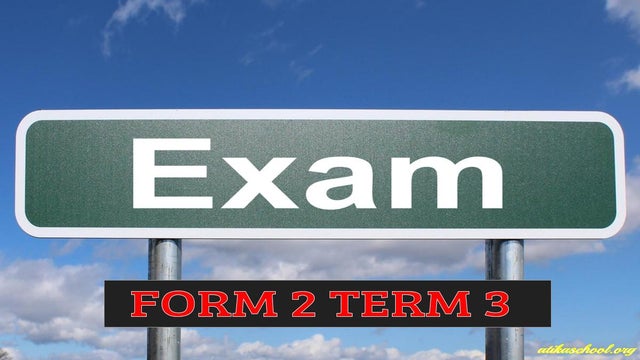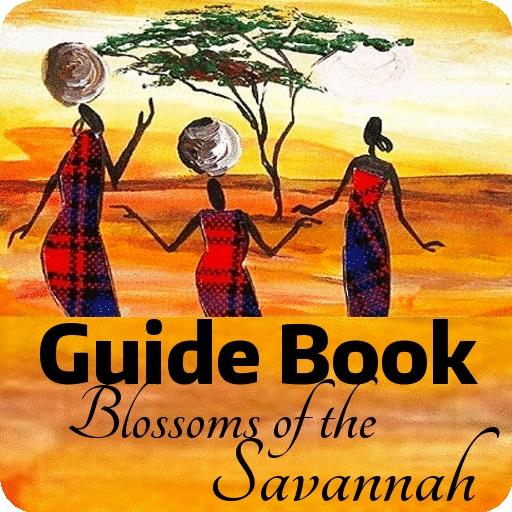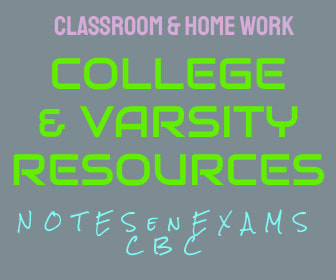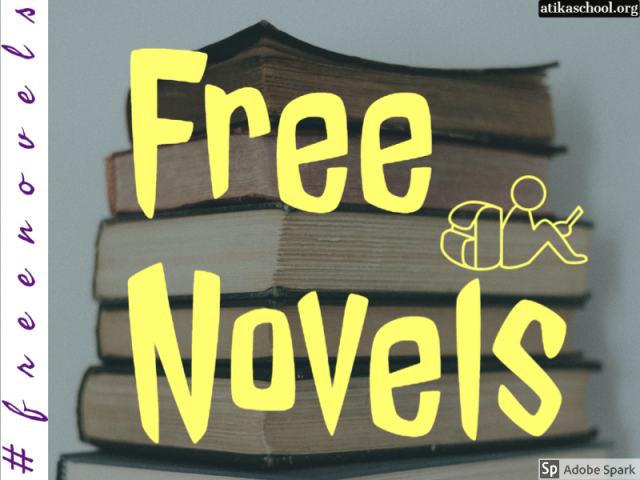WHY YOU CAN START WITH 'WHY'
|
There are two ways common ways of of taking screenshots on a laptop namely:
Method 1: Ctrl + PrtScn to copy then Paste content in Microsoft Office Word for editing.
Here is an example:Method 2: Using a screen capture application1. Install Ducklink Screen Capture in your computer [here is the link]
DuckLink Screen Capture allows you to take screen shots in three different ways: by choosing the area of the desktop that you want, choosing a specific window, or choosing the entire desktop. You can take the screenshots manually through the program window or assign a keyboard shortcut to each of the options. Of course, you can also choose the format that you want to give the images (JPG, BMP or PNG) or set the program to ask you to save each capture that you take with a specific name and location. DuckLink Screen Capture is a very interesting tool. While it doesn't offer anything that similar programs don't have, it does have a relatively user-friendly interface and it doesn't use very much space on the system.
2. Configure and start usingAdvantages of Using Ducklink Screen Capture while taking a screenshot on a laptop
0 Comments
|
Archives
March 2024
Categories
All
|
We Would Love to Have You Visit Soon! |
Hours24 HR Service
|
Telephone0728 450425
|
|
8-4-4 materialsLevels
Subjects
|
cbc materialsE.C.D.E
Lower Primary
Upper Primary
Lower Secondary
Upper Secondary
|
teacher support
Other Blogs
|

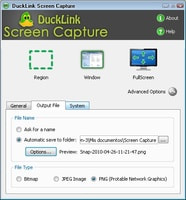
 RSS Feed
RSS Feed